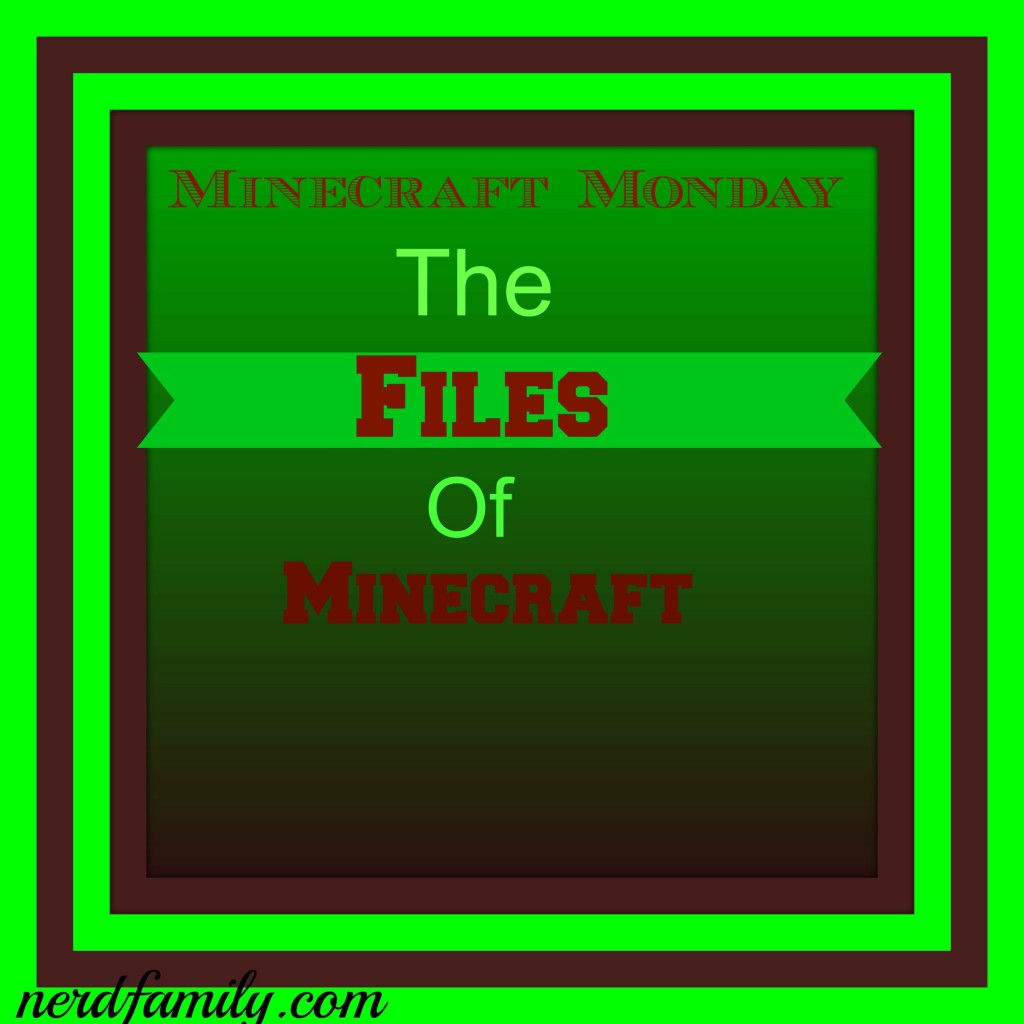Today I am going to talk all about the system of Minecraft not the actual game but that to do if you need your screenshots or even a world for a different computer. When I got my new computer I wanted to keep all my world so went through all the files to find them and add them to the new Minecraft spot so that they would actually run. It took several tries and some help from the NerdDad so I wanted to tell you guys all about.
The file that you find all of the worlds and saved items is .minecraft which is in your file manager. That is buried super deep so I suggest that you search .minecraft in your files to go to it if that doesn’t work for you here is a different way. Open the Minecraft game and go to options. Then click on the resource packs button. Then the button to open the resource packs files. Then you will be in a file that is in the .minecraft file.
To get a screenshot out of the .minecraft master file. There is a file that is named screenshots. That is what holds the pictures in a Jpeg format. Then you can just copy or cut your pictures out and put them where ever you choose. The command for taking a picture is F2.
The worlds that you create are in there own file. Then in a little file for 1 world. I suggest you just copy the file with a separate file then you don’t have to get in the actual makeup of the minecraft worlds.
If you want to use a beta tester you should make a copy of the world you want to play on unless you wanted to make a new world. To get to a beta tester open the Minecraft launcher. Then click on the button that says edit profile. The click on the checkbox that says “Enable experimental development versions (“snapshots”). And you will have the new update that is isn’t done yet.
I hope that now you can run the files of Minecraft and you can have all of your special pictures.
Nerdpie